HOW TO INSTALL SERUM PRESETS ?
Zor SoundsShare With Friends
INSTALLING PRESETS IN SERUM — ZOR SOUNDS GUIDE
Getting new Serum or Serum 2 presets into your DAW should be quick and painless. Follow this clean, producer-friendly workflow from Zor Sounds and your presets will show up in Serum’s browser in minutes.
Step 1 — Load Serum in DAW (For eg: Ableton Live )
Open Ableton Live and insert Serum on a MIDI track. (Use the VST / VST3 or AU version depending on your system.)
Step 2 — Open Serum’s Presets Folder
In Serum’s interface click the small menu (top area of the plugin) and choose Show Serum Presets Folder. That will open the folder in Explorer (Windows) or Finder (macOS).

Typical default locations:
Windows: C:\Users\<YourName>\Documents\Xfer\Serum Presets\
MacOS: ~/Library/Audio/Presets/Xfer Records/Serum Presets/
mac tip: if you don’t see
Library, open Finder → hold Option → Go → Library.

Step 3 — Copy the preset pack into the correct subfolder
Inside the opened folder go to the Presets subfolder and paste your preset pack so it looks like:
.../Serum Presets/Presets/<Your Serum Preset Pack>/...
or.../Serum Presets/Presets/User/<Your Serum Preset Pack>/...

Also copy any included Tables, Noises, or LFO Shapes folders into the matching folders in the Serum Presets directory — missing tables or noises will make presets sound wrong or fail to load.
Step 4 — Rescan Serum’s folders
Back in Serum’s interface open the menu and choose Rescan Folders on Disk (or Rescan). Serum will refresh its internal list and your new pack should appear in the browser.

Step 5 — Access Your New Presets in Serum
You can now browse and use your newly installed presets directly inside Serum’s interface.
Click the Serum Presets Browser window (on the top right of Serum’s GUI) to open the full browser list — your new pack should now appear under its folder name. 
Alternatively, click the current preset name at the top center of Serum. This will open a dropdown menu showing all available preset banks, including the one you just installed. 
From here, simply select a preset to load it instantly — and you’re ready to play! 🎹
Quick troubleshooting (if presets don’t show or sound wrong)
Check full pack contents: Make sure you copied Presets and any Tables / Noises folders from the pack into Serum’s folders.
Rescan + restart: If a rescan doesn’t work, close Serum or Ableton and re-open.
Windows permissions: If files won’t copy or load, try running Ableton as Administrator.
macOS permissions: If macOS blocks access, grant Ableton/Serum file permissions or paste into your user Library folder.
Serum vs Serum 2 paths: Packs labeled for “Serum 2” may use a different path — always use Show Serum Presets Folder inside the plugin to confirm the exact location.
Missing elements: If a preset loads but sounds off or shows “missing table/noise,” copy the pack’s Tables/Noises into Serum’s folders and rescan.
Wrong file types: Presets should be .fxp (single preset) or .fxb (bank). Other formats won’t load.
Corrupted or nested zips: Re-extract the ZIP — some downloads nest folders twice (e.g., Pack/Pack/Presets), which prevents Serum from seeing them. If in doubt, re-download the pack.
Quick checklist (copy/paste)
Unzip pack
Copy Presets → .../Serum Presets/Presets/
Copy Tables / Noises if included
Open Serum in Ableton → Menu → Rescan Folders on Disk
Browse → Load